The Generated Signed APK SHA1 Certificate Error App upload failed. App Signing Keystore from MIT app inventor or thunkable private key does not match the certificate.
Why did APK Upload fail in google play console? This Error occurs in the google play console because when the developer uploads APK that is signed with a different certificate to your earlier APK certificate which gets a conflict when you trying to upload it on google play store.
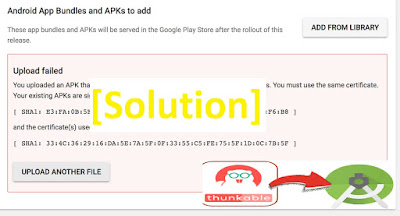
Note: Always keep backup of all apps android.keystore. If you have lost the Keystore of any apps you won’t able to update or modify your apps in google play store.
Uploaded an apk that is not signed with the upload certificate android studio
In Case you lost your App signing key The valid choice is unpublish the old app, create a new one, and this time opts into Google Play App Signing so it never happens again. Also read: Why AdMob ads loading Too slow in apps.
How to Export/Import Keystore to Android Studio.
- Open respected App building Website ex: thunkable, app inventor, etc..
- Select the app from which you want to get your Keystore.
- Then at the Top right side Click on Apps and then Select Export/Import Keystore.
- Your previous key signing will get downloaded.
Now open Android Studio IDE.
- Open respective projects.
- Select the Build Option.
- then Click Generate signed apk > Select Apk > Next > then Choose Existing… > Now select the Downloaded Keystore from the location.
Also, read: AdMob only showing Test Ads not real Ads?
Thunkable and Mit inventor app signing default password and key alias. Now enter the default Thunkable and MIT App inventor Keystore certificate details:
- key store password- android
- key alias- androidkey
- key password- android
Click on Next and Select both Signature version [V1 (jar signature)] and [V2 (Full APK signature)] And then Click FINISH.
tags: thunkable Keystore certificate, Default Keystore certificate, SHA1 Error, default thunkable, App inventor Keystore certificate details, signed Apk.
